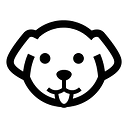Web Scraping Twitter with Python
Everybody knows that Twitter is a gold mine. It was created to share short messages called “tweets”. It was designed as a micro-blogging website that would allow users to stay updated with the latest trends and news.
Currently, Twitter is dominated by political personalities and social activists. But again it is a rich source of data for researchers studying a wide range of topics such as politics, public opinion, and social trends.
In this article, we are going to scrape twitter.com using Python and Selenium.
Setting up the prerequisites
In this tutorial, we are going to use Python 3.x. I hope you have already installed Python on your machine. If not then you can download it from here.
Also, create a folder in which you will keep the Python script. Then create a Python file where you will write the code.
mkdir twitterThen create a Python file inside this folder. I am naming it twitter.py. You can use any name you like.
Along with this, we have to download III party libraries like BeautifulSoup(BS4), Selenium, and a chromium driver.
Installation
For installing BeautifulSoup use the below-given command.
pip install beautifulsoup4For installing Selenium use the below-given command.
pip install seleniumSelenium is a popular web scraping tool that is used for automating web browsers. It is often used to interact with dynamic websites, where the content of the website changes based on user interactions or other events.
Whereas BS4 will help us parse the data from the raw HTML we are going to download using Selenium
Do remember that you will need the same version of the Chromium driver as your Chrome browser. Otherwise, it will not run.
Testing the setup
Just to make sure everything works fine, we are going to set up our Python script and test it by downloading data from this page.
from bs4 import BeautifulSoup
from selenium import webdriver
import time
PATH = 'C:\Program Files (x86)\chromedriver.exe'
target_url = "https://twitter.com/scrapingdog"
driver=webdriver.Chrome(PATH)
driver.get(target_url)
time.sleep(5)
resp = driver.page_source
driver.close()
print(resp)Let me explain step by step what each line means.
- The first three lines import the necessary libraries:
BeautifulSoupfor parsing HTML and XML,Seleniumfor automating web browsers, andtimefor setting a delay. - The fourth line sets the path to the chromedriver executable. This is the location where your Chrome driver is installed.
- Then the fifth line sets the target URL to the Scrapingdog Twitter page that we want to scrape.
- The sixth line creates a new instance of the ChromeDriver using the path specified in the
PATHvariable. - Then using
.get()method of the Selenium browser will navigate to the target page. - The next line sets a delay of 5 seconds to allow the page to fully load before continuing with the script.
- Using
.page_sourcefunction we get the HTML content of the current page and store it in therespvariable. - Then using
.close()method we are closing down the browser window. This step will save your server from crashing if you are going to make multiple requests at a time. - The last line prints the HTML content of the page to the console.
Once you run this code you will get raw HTML on the console.
What exactly are we going to extract from a Twitter page?
It is always better to decide in advance what exactly you want to extract from the page. For this tutorial, we are going to scrape these data points.
- Profile Name
- Profile Handle
- Profile Description
- Profile Category
- Website URL
- Joining date
- Number of Followers
- Following Count
I have highlighted these data points in the above image. Please refer to that if you have any confusion.
Let’s start scraping Twitter
Continuing with the above code, we will first find the locations of each element and then extract them with the help of BS4. We will use .find() and .find_all() methods provided by the BS4. If you want to learn more about BS4 then you should refer BeautifulSoup Tutorial.
First, let’s start by finding the position of the profile name.
Extracting Profile name
As usual, we have to take support of our Chrome developer tools over here. We have to inspect the element and then find the exact location.
Here you will find that there are four elements with a div tag and class r-1vr29t4 but the name of the profile is the first one on the list. As you know .find() function of BS4 is a method used to search for and retrieve the first occurrence of a specific HTML element within a parsed document.
With the help of this, we can extract the name of the profile very easily.
l=list()
o={}
soup=BeautifulSoup(resp,'html.parser')
try:
o["profile_name"]=soup.find("div",{"class":"r-1vr29t4"}).text
except:
o["profile_name"]=None- Here we have declared one empty list l and one empty object o.
- Then we created a BeautifulSoup object. The resulting
soupobject is an instance of theBeautifulSoupclass, which provides a number of methods for searching and manipulating the parsed HTML document - Then using
.find()method we are extracting the text.
Nothing complicated as of now. Pretty straightforward.
Extracting profile handle
For extracting the profile handle we are going to use the same technique we just used above while extracting the name.
In this case, the handle is located inside a div tag with class r-1wvb978. But again there are almost 10 elements with the same tag and class. Once you will search for this class in the Chrome developer tool you will find that the element where the handle is stored is first in the list of those 10 elements. So, using .find() method we can extract the first occurrence of the HTML element.
try:
o["profile_handle"]=soup.find("div",{"class":"r-1wvb978"}).text
except:
o["profile_handle"]=NoneWith this code, we can easily scrape the handle name.
Extracting Profile Bio
This one is pretty simple.
As you can see profile bio is stored in a div tag with an attribute data-testid and value UserDescription.
try:
o["profile_bio"]=soup.find("div",{"data-testid":"UserDescription"}).text
except:
o["profile_bio"]=NoneExtracting Profile Category, website link, and joining date
As you can see all the there data elements are stored inside this div tag with attribute data-testid and value UserProfileHeader_Items. So, our first job would be to find this.
profile_header = soup.find("div",{"data-testid":"UserProfileHeader_Items"})Now you will notice that the profile category is stored inside a span tag with attribute data-testid and value UserProfessionalCategory.
We can use .find() method on the element profile_header to search for this element.
try:
o["profile_category"]=profile_header.find("span",{"data-testid":"UserProfessionalCategory"}).text
except:
o["profile_category"]=NoneSimilarly, you can see that the website link is stored inside a a tag. So, I just have to find the a tag inside profile_header.
try:
o["profile_website"]=profile_header.find('a').get('href')
except:
o["profile_website"]=NoneI have used .get() method of BS4 to retrieve the value of an attribute from a tag object.
The joining date can also be found inside profile_header with span tag and attribute data-testid and value as UserJoinDate.
try:
o["profile_joining_date"]=profile_header.find("span",{"data-testid":"UserJoinDate"}).text
except:
o["profile_joining_date"]=NoneExtracting following and followers count
The following and followers elements can be found under a tag with class r-rjixqe. You will find seven such elements. I have even highlighted that in the above image. But following count and followers count are the first two elements. So, all we have to do is use .find_all() method of BS4. Remember .find_all() will always return a list of elements matching the given criteria.
try:
o["profile_following"]=soup.find_all("a",{"class":"r-rjixqe"})[0].text
except:
o["profile_following"]=None
try:
o["profile_followers"]=soup.find_all("a",{"class":"r-rjixqe"})[1].text
except:
o["profile_followers"]=NoneI have used 0 for the following count because it is the first one on the list and 1 for followers because it is the second one on the list.
With this, our process of scraping Twitter and extracting multiple data points is over.
Complete Code
You can of course extract more data like tweets, profile pictures, etc. But the complete code for all the information we have scraped in this tutorial will look like this.
from bs4 import BeautifulSoup
from selenium import webdriver
import time
PATH = 'C:\Program Files (x86)\chromedriver.exe'
l=list()
o={}
target_url = "https://twitter.com/scrapingdog"
driver=webdriver.Chrome(PATH)
driver.get(target_url)
time.sleep(2)
resp = driver.page_source
driver.close()
soup=BeautifulSoup(resp,'html.parser')
try:
o["profile_name"]=soup.find("div",{"class":"r-1vr29t4"}).text
except:
o["profile_name"]=None
try:
o["profile_handle"]=soup.find("div",{"class":"r-1wvb978"}).text
except:
o["profile_handle"]=None
try:
o["profile_bio"]=soup.find("div",{"data-testid":"UserDescription"}).text
except:
o["profile_bio"]=None
profile_header = soup.find("div",{"data-testid":"UserProfileHeader_Items"})
try:
o["profile_category"]=profile_header.find("span",{"data-testid":"UserProfessionalCategory"}).text
except:
o["profile_category"]=None
try:
o["profile_website"]=profile_header.find('a').get('href')
except:
o["profile_website"]=None
try:
o["profile_joining_date"]=profile_header.find("span",{"data-testid":"UserJoinDate"}).text
except:
o["profile_joining_date"]=None
try:
o["profile_following"]=soup.find_all("a",{"class":"r-rjixqe"})[0].text
except:
o["profile_following"]=None
try:
o["profile_followers"]=soup.find_all("a",{"class":"r-rjixqe"})[1].text
except:
o["profile_followers"]=None
l.append(o)
print(l)Once you run this code you will get this output.
Using Scrapingdog for scraping Twitter
The advantage of using Scrapingdog are:
- You won’t have to manage headers anymore.
- Every request will go through a new IP. This keeps your IP anonymous.
- Our API will automatically retry on its own if the first hit fails.
- Scrapingdog uses residential proxies to scrape Twitter. This increases the success rate of scraping twitter or any other such website.
You have to sign up for the free account to start using it. It will take just 10 seconds to get you started with Scrapingdog.
Once you sign up, you will be redirected to your dashboard. The dashboard will look somewhat like this.
You have to use your API key.
Now, you can paste your Twitter page link to the left and then select JS Rendering as Yes. After this click on Copy Code from the right. Now use this API in your script to scrape Twitter.
from bs4 import BeautifulSoup
import requests
l=list()
o={}
resp=requests.get('https://api.scrapingdog.com/scrape?api_key=xxxxxxxxxxxxxxxxxxxx&url=https://twitter.com/scrapingdog')
soup=BeautifulSoup(resp.text,'html.parser')
try:
o["profile_name"]=soup.find("div",{"class":"r-1vr29t4"}).text
except:
o["profile_name"]=None
try:
o["profile_handle"]=soup.find("div",{"class":"r-1wvb978"}).text
except:
o["profile_handle"]=None
try:
o["profile_bio"]=soup.find("div",{"data-testid":"UserDescription"}).text
except:
o["profile_bio"]=None
profile_header = soup.find("div",{"data-testid":"UserProfileHeader_Items"})
try:
o["profile_category"]=profile_header.find("span",{"data-testid":"UserProfessionalCategory"}).text
except:
o["profile_category"]=None
try:
o["profile_website"]=profile_header.find('a').get('href')
except:
o["profile_website"]=None
try:
o["profile_joining_date"]=profile_header.find("span",{"data-testid":"UserJoinDate"}).text
except:
o["profile_joining_date"]=None
try:
o["profile_following"]=soup.find_all("a",{"class":"r-rjixqe"})[0].text
except:
o["profile_following"]=None
try:
o["profile_followers"]=soup.find_all("a",{"class":"r-rjixqe"})[1].text
except:
o["profile_followers"]=None
l.append(o)
print(l)With Scrapingdog you won’t have to worry about any Chrome drivers. It will be handled automatically for you. You just have to make a normal GET request to the API.
With Scrapingdog, you will be able to scrape Twitter with a lightning-fast speed that too without getting blocked.
Conclusion
In this article, we managed to scrape certain Twitter profile data. With the same scraping technique, you can scrape publically available tweets and profile information from Twitter.
You can take advantage of some Twitter Python libraries with which you can scrape any tweet in normal text. You won’t even have to parse the data.
I hope you like this little tutorial and if you do then please do not forget to share it with your friends and on your social media.
Additional Resources
Here are a few additional resources that you may find helpful during your web scraping journey: